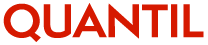
To add an SSL Certificate, click Manage Services and choose Add SSL Certificate.
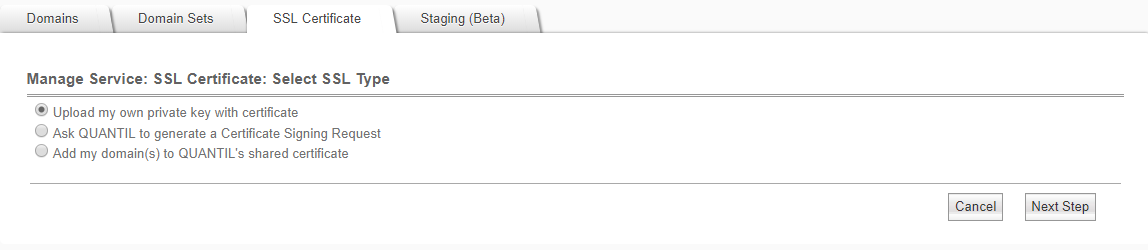
Select this option to use an SSL certificate you already own.
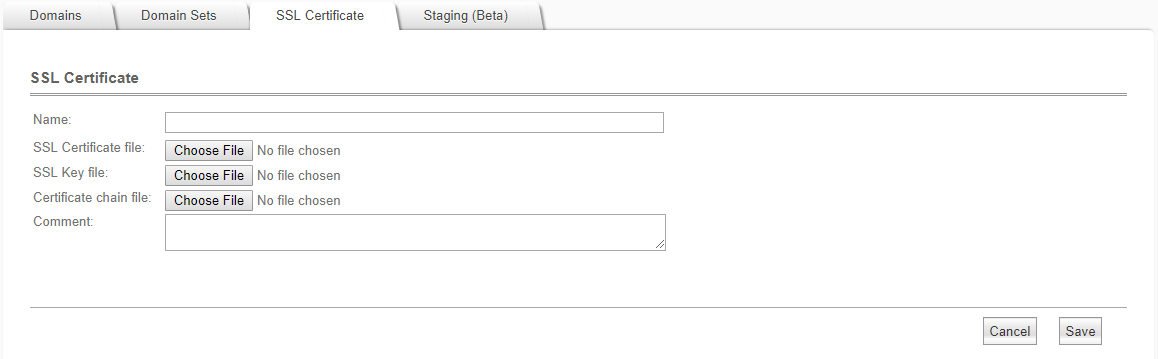
In the New SSL Certificate page, enter a name for the SSL Certificate in the Name field.
Next, choose the SSL Certificate file and corresponding SSL Key file.
Optionally, upload a certificate chain file. If you received an "intermediate certificate" and a "root certificate" from your certificate authority, you only need to upload the "intermediate certificate" as the chain certificate. If there are 2 or more intermediate certificates, put them in order into one text file with the one closest to the root at the bottom of the file and upload that. (Don't upload the root certificate.)
Enter a comment if you wish.
Click the Save button when you are done.
Once the certificate has been uploaded, it will appear in your list of SSL Certificates, and you can configure your domains to use the certificate.
Note: your certificate key must use at least 2048 bits and must not contain a passphrase.
At this time, we only support PEM format files. If you are using a different format, you must convert to PEM before you can upload to us.
For example, if you are accustomed to using .pfx files on Microsoft Windows:
1) Install a copy of OpenSSL on Windows from https://slproweb.com/products/Win32OpenSSL.html
2) Run the command: openssl pkcs12 -in <certificate.pfx> -out <certificate.pem> -nodes
<certificate.pfx> is the name of the PFX file, and <certificate.pem> is the name of the PEM format file to generate.
3) Open the new PEM file in a text editor such as Windows Notepad. Find the section beginning with
-----BEGIN CERTIFICATE-----
and ending with
-----END CERTIFICATE-----
Save this section including the above two lines to a new file certificate.crt, and upload this SSL certificate file to QUANTIL.
Select this option to create a Certificate Signing Request you can take to a certificate authority to apply for an SSL certificate.
The benefit of this option is that you do not need to share a private key.
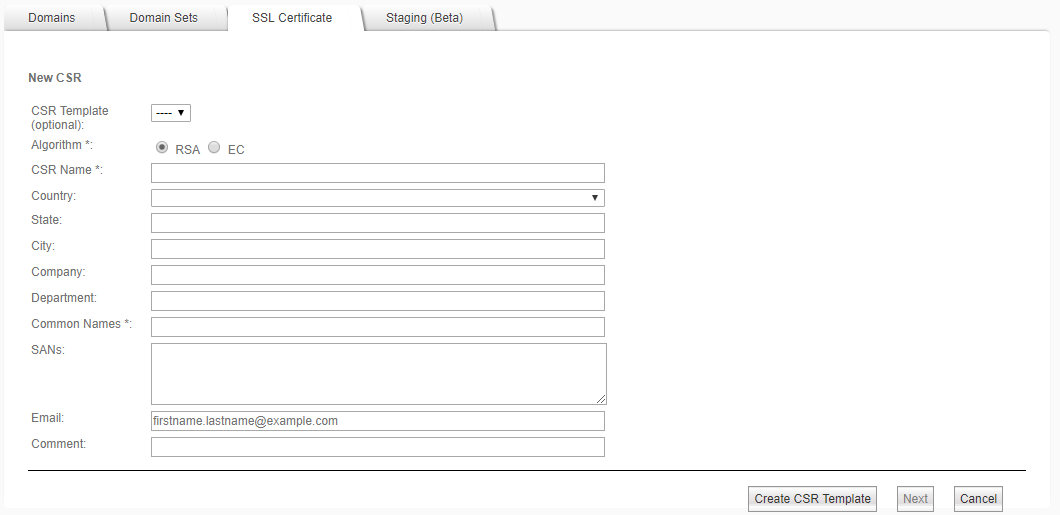
In the New CSR dialog enter a unique name representing the CSR and specify the domains you plan to use with it. Fill out other fields as appropriate. Click Next to proceed, or click Create CSR Template to create a new template for future use based on the values you have entered in the form thus far.
Field |
Description |
CSR Template |
If you regularly create CSR requests, you can create templates to fill out this form. Choose an existing CSR template if you wish. To view existing templates, choose Manage CSR Template from the main menu. |
Algorithm |
Choose RSA if you will use the RSA algorithm for your certificate. Choose EC if you will be using Elliptic Curve Cryptography instead. |
CSR Name |
Enter a unique name representing your CSR. This is shown in the SSL List in the portal but is not shared with the certificate authority. This field is required. |
Country |
Choose the country where your organization is located. |
State |
Enter the state/region where your organization is located. This shouldn't be abbreviated. |
City |
Enter the city where your organization is located. |
Company |
Enter the legal name for your company. Do not abbreviate. |
Department |
Enter a department name if appropriate. |
Common Names |
Enter a semi-colon separated list of fully qualified domain names. If you are creating a wildcard certificate, the common name must begin with the character "*". For example, *.domain.com. The names should match what users would type in their browsers, or the browsers will warn about a certificate mismatch. Domains you enter should be ones you own and will register in QUANTIL's system. Your certificate authority will verify your CSR contents. This field is required. |
SANs |
If you wish to specify subject alternative names for your certificate, enter a semi-colon separated list of fully qualified domain names. Wildcards are permitted. Specify "*" in front of the domain name. For example, *.domain.com. |
Enter an email address to reach your organization. |
|
Comment |
Enter an optional comment describing your CSR. This comment is shown in the SSL list in the portal but is not shared with the certificate authority. |
After you click Save, you can download the CSR in the following dialog.
Take the downloaded CSR file to your certificate authority to obtain an SSL certificate. Upload the SSL certificate file they give you to QUANTIL using the form below.
Note: You can also reach this page later by clicking ![]() for the CSR from the SSL Certificate list page.
for the CSR from the SSL Certificate list page.
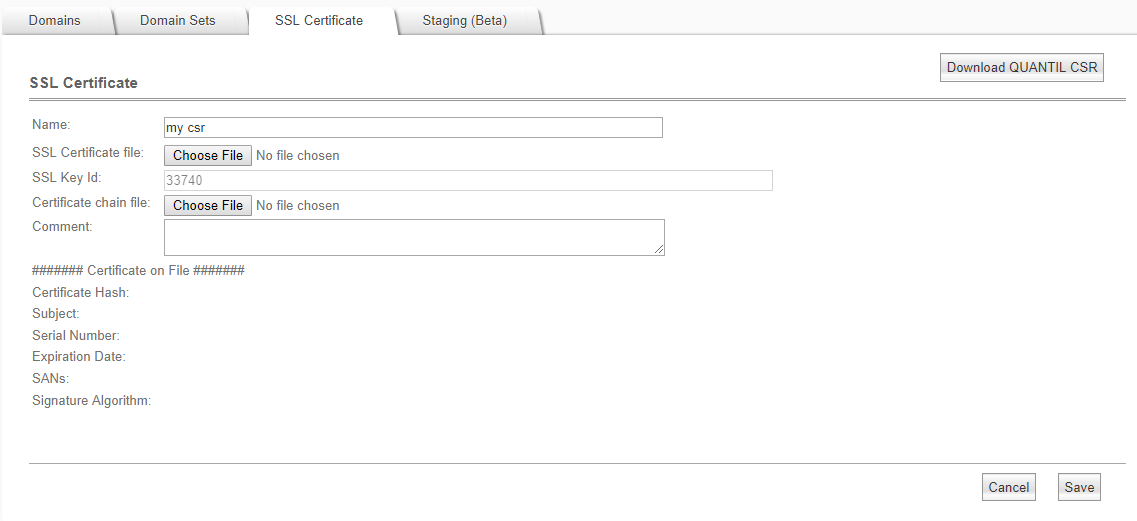
After uploading the certificate, you can configure your domains to use the certificate.
Select this option to use QUANTIL's SSL certificate with your domains.
The Shared SSL Request Form lets you enter the domains that require the SSL certificate.

After you click the Request button, QUANTIL will enable you to use a shared certificate and notify you through your contact email address when it is ready.
The QUANTIL certificate will appear in your list of SSL certificates, and you can configure your domains to use the certificate.