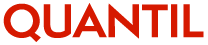
You can choose to edit a single domain or edit a domain set to give multiple domains the same configuration.
To edit a domain, click Manage Services and choose Service Details.

Your domains are listed under the Domains tab. Locate the domain you wish to edit from the list of 'All Domains' or by selecting the service it uses.
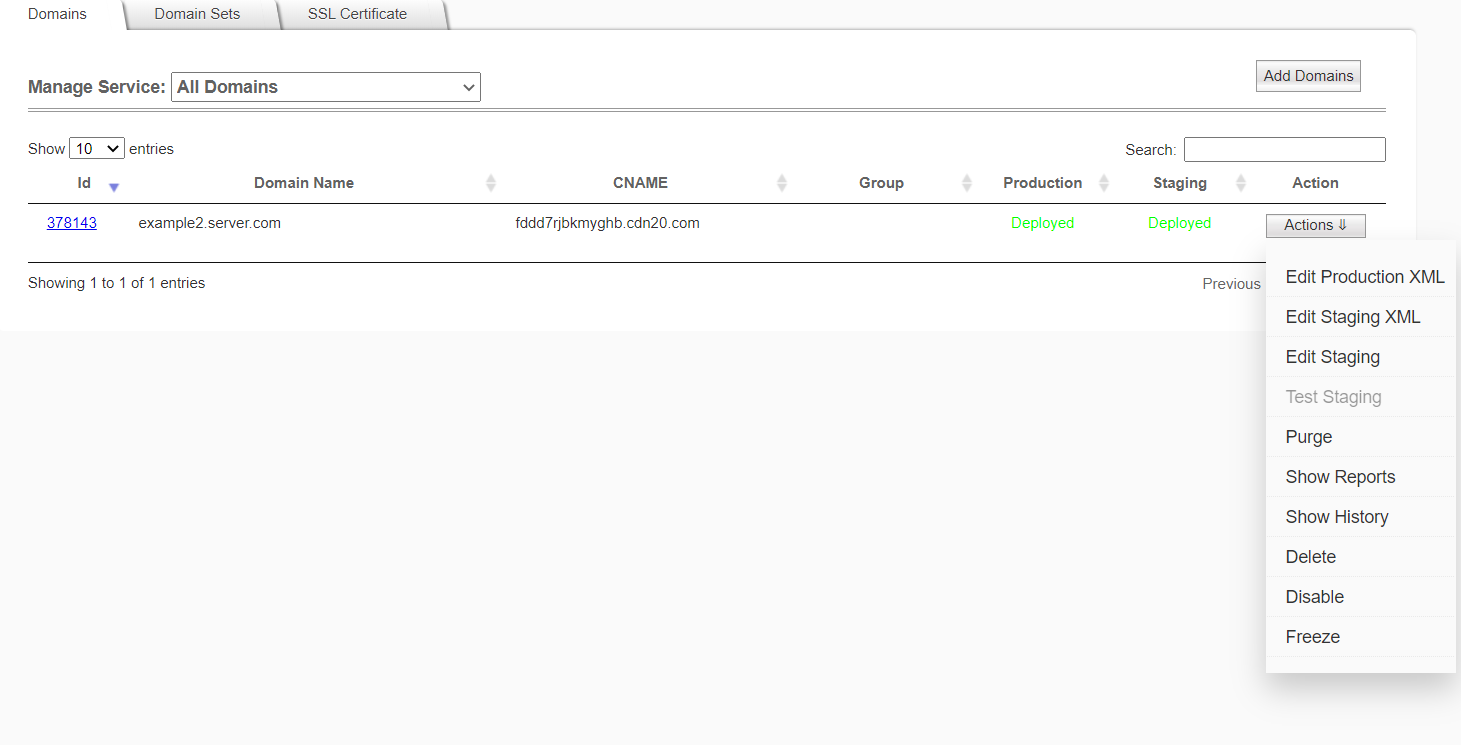
Click the ID of the domain and change the settings as desired. See information about domain configuration.

Tip: you can copy settings from an earlier configuration of your domain by selecting it from the "Copy Configuration From:" list in the upper right corner. You can create a new configuration template from the domain's current settings by clicking the Copy As A Template button.
If you wish to test your new configuration in a staging environment before 'going live', click the Compare & Stage... button. For more information, see Manage Staging.
To push your changes to the QUANTIL CDN, click the Compare & Deploy button. In the list of domains, the status of the domain will be "Processing" for a short time before it becomes "Deployed."
If you want to test that content is cached after deploying your domain, refer to our tips on testing cache behavior.
The Actions menu for each domain supports a number of other tasks.

Click a history ID to see a configuration deployed in the past.
Tip: you can roll back to a previous domain configuration by clicking the Roll back button corresponding to the entry in the domain's history.