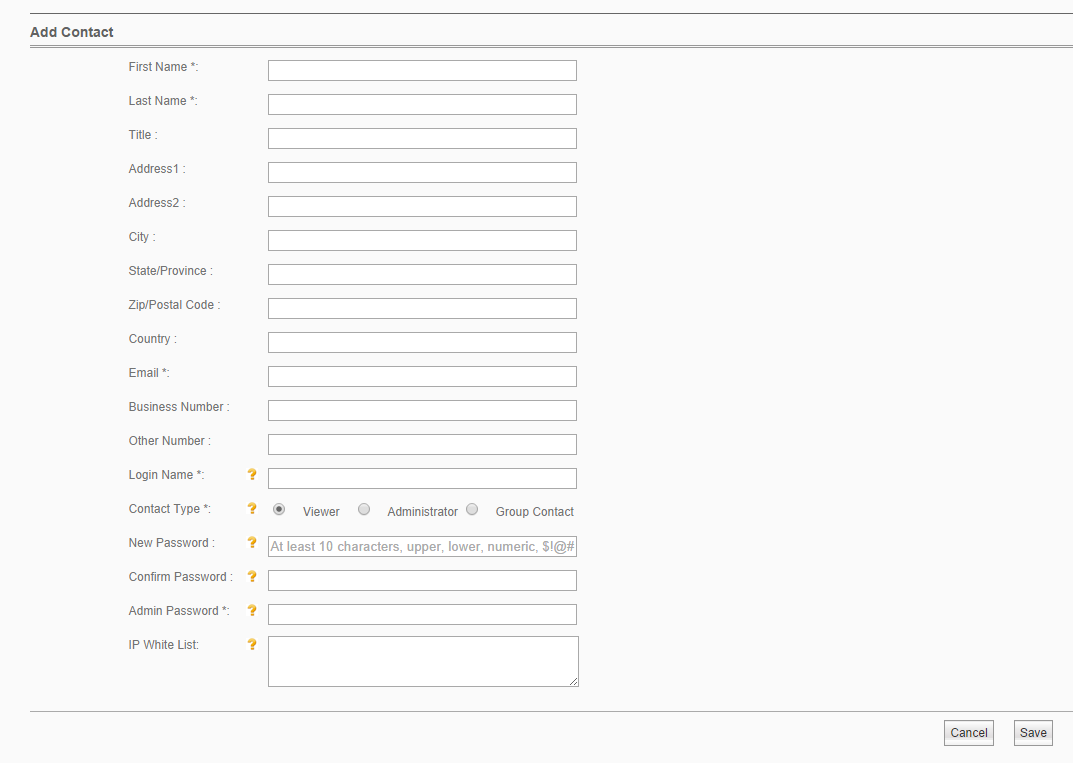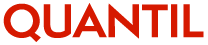
If you wish to add a new portal user account, log in to the QUANTIL portal as an administrator and click Administer Contacts.
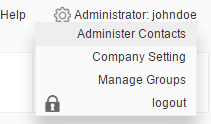
Then click the Add New Contact button.
Fill in the profile of the user in the Add Contact dialog. The First Name, Last Name, Email address, Login Name, and Password are required.
Contact Type field
If the new user is allowed to administer all domains in the account, then choose Administrator. He will be able to change settings, request purges, and see all the reports.
If the new user is only permitted to view settings and reports of all domains in the account, choose Viewer.
If the new user should be given access to a subset or group of domains in your account, choose Group Contact. Once you have created the group contact, you can assign the user access to different groups.
IP White List field
You can limit where the user can log in from by entering one more IP addresses separated by commas in the IP White List field. Besides individual IP addresses, you can enter a range such as 192.168.0.1-192.168.0.199. You can also use CIDR notation, for instance, 192.168.0.1/24. For security, users cannot modify the IP White list you set for them.
When you are done making changes, enter your administrator password, and click Save to create the new user account.
Hint: If you want to specify the same IP White List for all of your users, click Company Setting from the menu and enter the white list there. Please note that an individual user's IP white list takes precedence over the company's white list.